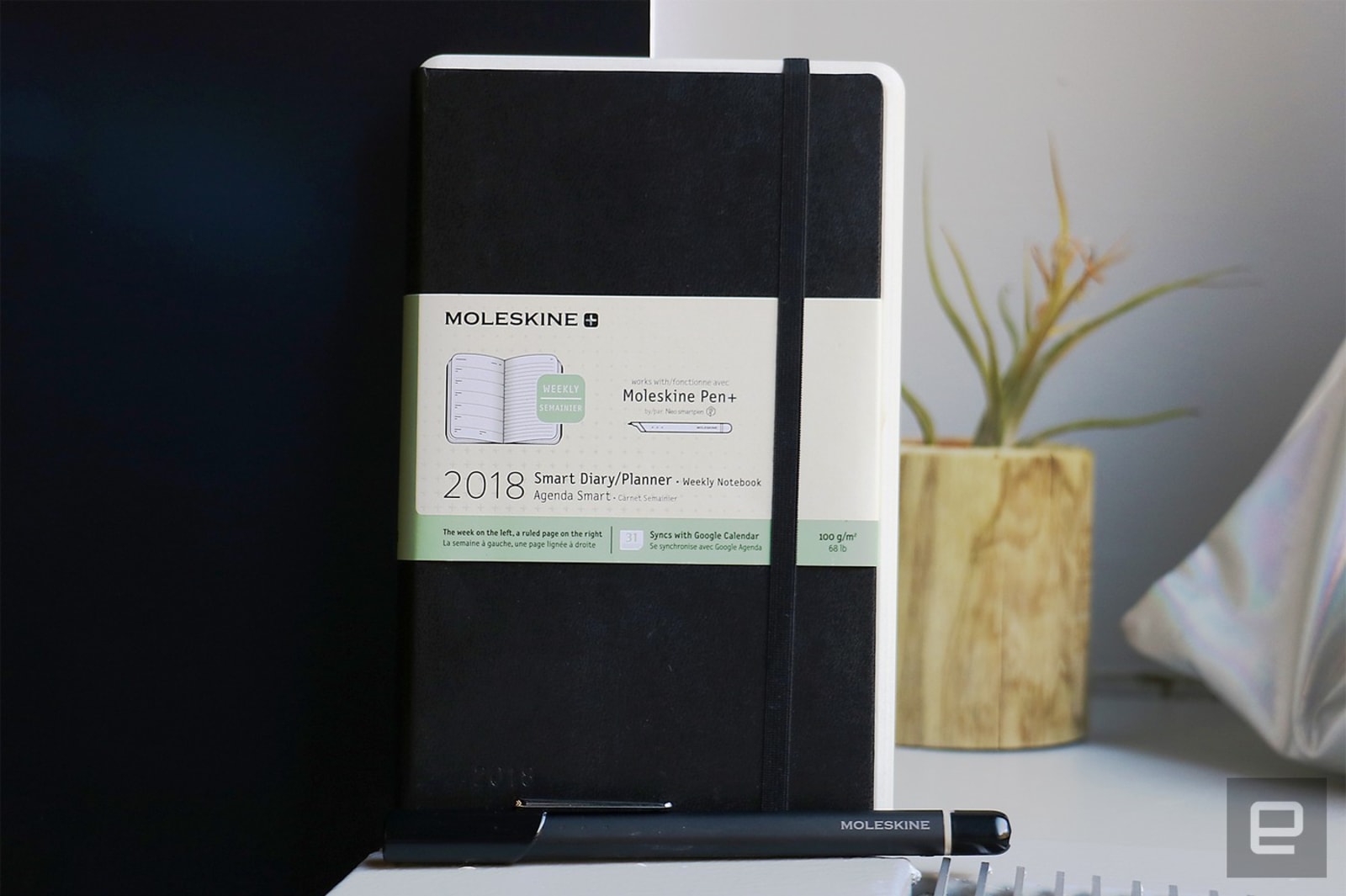
As a tech reporter, I sometimes find my reliance on physical planners and paper notebooks embarrassing. But there’s something about the act of writing my appointments down that makes them feel more official. As my friends will tell you, though, all too often I double- or even triple-book myself because I’ve forgotten to transfer my plans to my phone’s calendar, which is what reminds me of upcoming meetings. So when I heard about Moleskine’s latest product, I was intrigued. The company’s new smart planner builds on its existing connected writing set by letting you jot down appointments and have those meetings show up in your online calendar. But, as I found out after a few days of testing, the effort required to get the system up and running ultimately isn’t worth it.
Before you can even set up the pen, the app asks that you agree to Moleskine’s privacy policy and terms and conditions. You have to check several boxes on each page before you can proceed to the next one, and there’s no way to skip any of this. Normally, this wouldn’t be an issue; we agree to terms and conditions all the time. What bothered me was that on the last page, you must check the box that says you agree to Moleskine sending you promotional or informational material if you want to move forward. This is usually optional; making it mandatory is an oppressive move on Moleskine’s part.
A company spokesperson told Engadget that its privacy policy states that you may be asked in the future to provide an email address and password to access the app. “This is completely optional, so you’re not required to enter an email or password to use the app or product,” the company said. If you do provide an email, Moleskine said, it would send promotional emails from respective channels, and it won’t if you don’t supply your contact info. For the purpose of this hands-on, I checked the box, crossed my fingers and moved on.
I was intrigued by the premise of the connected planner at first. Using the smart pen, you write down your appointments on the physical planner and the system will send them to the digital calendar of your choice (iCal, Google or Outlook). The planner also has plain lined pages on the right, where you can jot down ideas or to-do lists, which then sync to the app.
Linking the pen to the Moleskine app was relatively easy: I held down a button until a light on the device turned blue, then placed the pen next to my iPhone. The app found my pen after a few seconds. Once I started writing in the planner, the app detected the new book, it jumped to the page where my pen was, and my scribbles appeared on my phone in real time. Just as with the existing smart writing set, you can use the pen to tap on the envelope icon on the top right of each page to send a PDF copy to yourself or your friends.
To get the planner to sync with your digital calendar, though, you have to make sure to follow these steps. Go into the Moleskine app’s settings, then select “Authentication Center.” Pick the calendar you prefer and give the app permission to sync. Each time you want to write anything in the planner or notebook, you have to make sure the pen is switched on, or nothing will sync. So if your pen is out of power, too bad; nothing you write will be saved to the app. Moleskine says the pen will last through up to 13 hours of “average use” and about seven hours of nonstop writing (hope they don’t mean that literally).
After I finally got the planner to link to my iCal, I activated the pen and wrote down a few dummy meetings. There are three ways to create an appointment: start your entry with the time of your meeting, and the app will save a one-hour block to your calendar; specify a start and end time, and the app will set aside a slot for that duration; or, if you don’t use any times at all, the app will save your entry as an all-day event. That all sounds nifty in theory, but because the system is so bad at recognizing my handwriting, it kept reading my 2s and 1s as Zs and Ls. This made it save 2pm and 1pm appointments as all-day events. It also failed to recognize my cursive or block writing, and labelled several of my meetings with gibberish. I had to be extremely careful when writing my entries before it would work.
When it did recognize what I wrote, though, the Moleskine app accurately set up appointments in my calendar. But for now, the software still feels too unreliable to justify buying the planner (a $ 30 add-on) specifically for the digital benefits. I also find the purchasing option unnecessarily complicated. To use the smart planner, you need the smart pen, which is available only with the $ 199 writing set for now. That means you’ll have to get the regular notebook no matter what, which I find unnecessary, since you have lined notebook pages in the planner anyway. But Moleskine says customers of its paper products tend to buy both notebooks and planners, and the company believes they’ll want to get both of the connected versions as well.
I happen to not be a Moleskine customer, so I don’t know if that’s true. There also aren’t very many alternatives available — Livescribe’s and Evernote’s options are either partnerships with Moleskine to begin with or, in the case of the latter, discontinued. The reusable Rocketbook appears to be a cheaper option with features similar to those of the smart notebook, but it doesn’t have the premium quality of a Moleskine and doesn’t offer scheduling tools. All told, Moleskine’s smart planner is a compelling concept that I’d embrace — if only it were more reliable and didn’t require so much effort.

